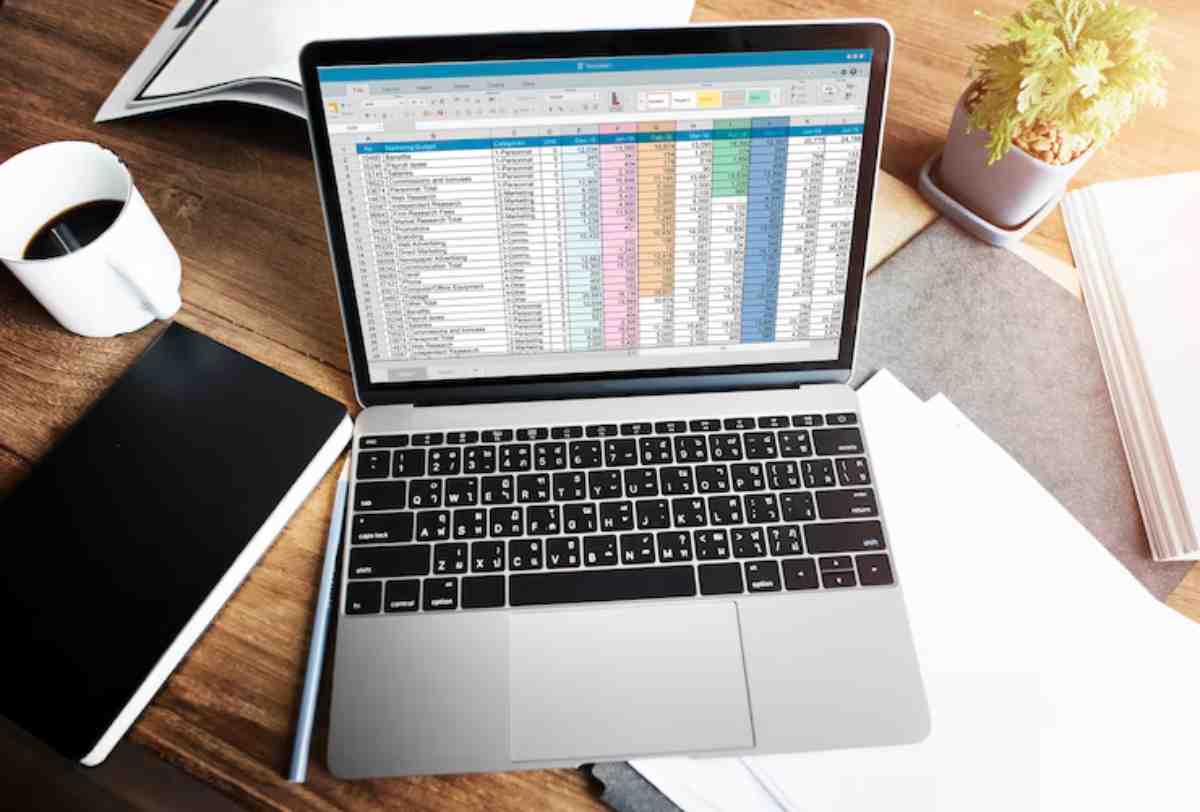
How to Set Up a Shared Family Budget on Google Sheets
Trying to manage your household finances using mental math and paper receipts is a recipe for stress, confusion, and “Wait, did you already pay the gas bill?” conversations.
In a world where families juggle dual incomes, childcare costs, school fees, rising bills, and sometimes irregular earnings, collaborative budgeting tools are no longer optional — they’re essential.
And Google Sheets? It’s one of the most powerful, free, and customisable tools out there.
Whether you’re managing money with a partner, dividing responsibilities between flatmates, or simply trying to track spending across a busy household, learning how to create a shared budget on Google Sheets can bring clarity and calm to your financial life.
This guide explains how to do it in real terms. We’ll examine setup, structure, smart tips, and how to make your spreadsheet work for everyone (not just the Excel-savvy one in the family).
Why Google Sheets is ideal for collaborative budgeting
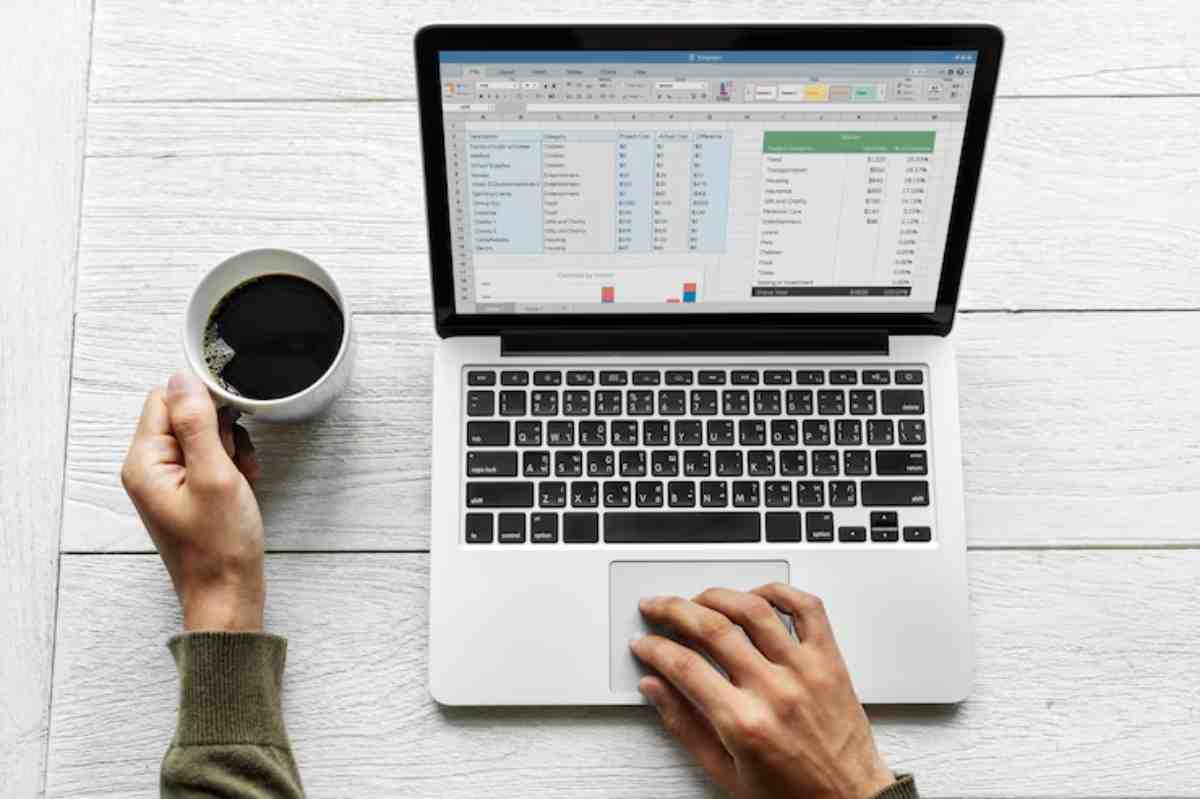
You don’t need expensive software or complicated apps to manage your money well. Google Sheets combines flexibility with accessibility, and that’s what makes it ideal for family budgets.
Here’s why it works:
- Free to use with any Google account
- Accessible from any device (laptop, tablet, phone)
- Real-time updates, so everyone sees changes instantly
- Customisable layouts, tailored to your family’s needs
- Permission control, so you choose who can view or edit
- Easily duplicated, so you can reuse formats each month or year
It’s simple, shareable, and powerful — even for people who’ve never made a spreadsheet in their lives.
Step one: Align on goals before jumping into the spreadsheet
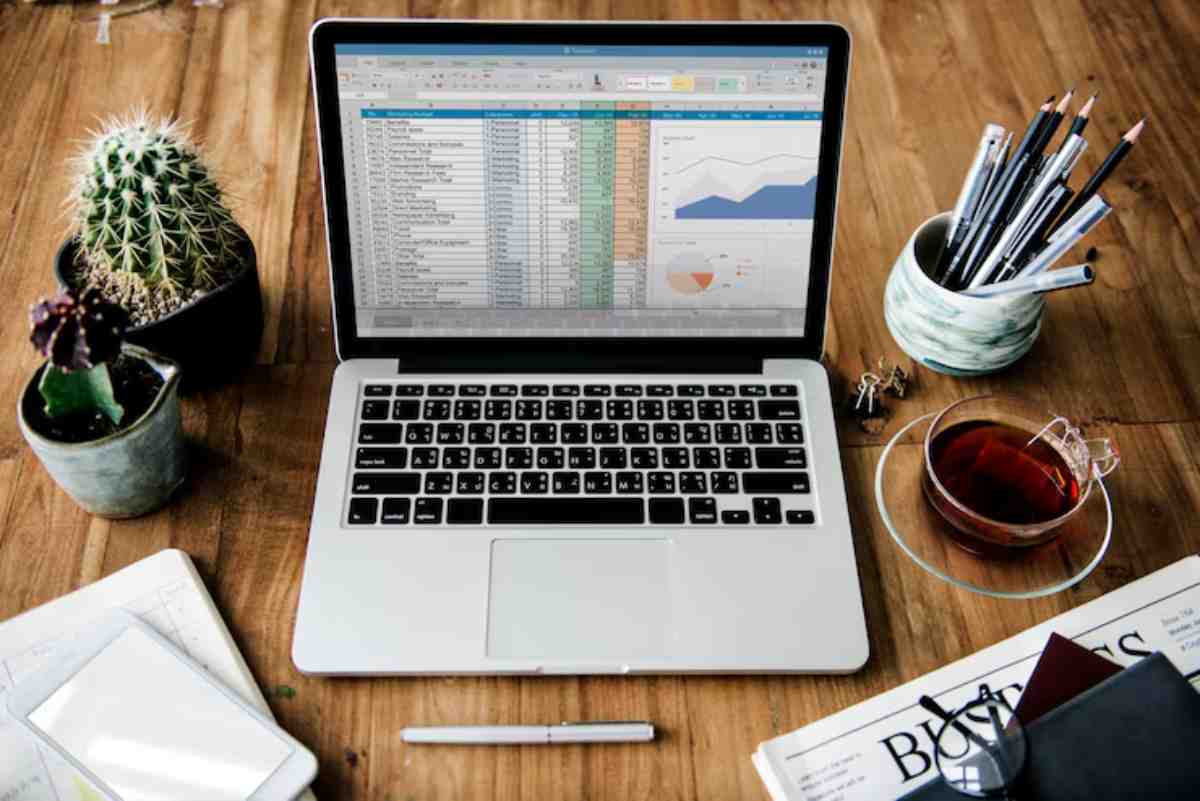
Before you touch a single cell, take time to talk through your budgeting goals as a household.
Ask:
- What are our top financial priorities?
- Are we tracking spending, setting limits, or both?
- What categories do we care about most?
- How often do we want to review the budget?
This step prevents future friction. It’s easy for one person to build a sheet they love, but if it doesn’t reflect your family’s shared values or spending style, it’ll collect digital dust.
Tip: Agree on your must-haves and “nice-to-haves”. For example, you may want to include:
- Monthly income tracking (per person)
- Recurring bills
- Groceries, transport, and childcare
- Savings targets
- Debt repayments
- Fun money
Step two: Create your structure
Open Google Sheets and start with a clean tab. Structure is key to readability — and more importantly, usability.
Suggested layout:
- Top row: Month or date
- Left column: Categories (income, bills, groceries, etc.)
- Middle columns: Planned vs. actual
- Right column: Difference or notes
Example format:
| Category | Planned | Actual | Difference | Notes |
| Income (You) | £2,000 | £1,950 | -£50 | Payment delay |
| Income (Partner) | £1,800 | £1,800 | £0 | Payment done |
| Rent/Mortgage | £900 | £900 | £0 | Payment return |
| Groceries | £300 | £280 | +£20 | Aldi run |
| Childcare | £400 | £400 | £0 | Payment adjust |
You can colour-code rows for clarity — e.g. blue for income, red for bills, green for savings.
This format lets you track goals against reality, which is key to course-correcting in real time.
Step three: Set sharing permissions
This is where Google Sheets really shines. Once your sheet is set up, click “Share” in the top-right corner.
You can:
- Invite your partner or family members via email
- Choose whether they can edit or just view
- Add a short message to explain what it’s for
You can also create comment-only access if you want input without the risk of someone accidentally deleting a formula.
Tip: Encourage all family members to bookmark the sheet on their phones or tablets. This makes it easier to check budgets before spending.
Step four: Automate where possible
If you really want to take your budget up a notch, use formulas to cut out manual calculations.
Common ones:
- =SUM() for totals
- =B2-C2 for showing the difference between planned and actual
- Conditional formatting to highlight overspending (e.g., red cells when spending exceeds the budgeted amount)
You can even use Google Sheets add-ons like Tiller Money (US-based) or link with apps like Zapier for advanced automation, though most families do just fine with built-in functions.
If you’re already using apps like YNAB or Moneyhub, pairing those with a mobile budget tracker can give you real-time syncing while keeping your sheet as your home base.
Step five: Make it visual and digestible
Numbers are powerful, but visuals help them stick.
Consider adding:
- Pie charts for spending breakdowns
- Bar charts to track monthly savings growth
- Conditional formatting for visual cues (green = under budget, red = over)
This is especially helpful when discussing the budget as a family—visuals reduce finger-pointing and create more objective, positive conversations.
Step six: Set a monthly check-in routine
Even the most beautiful spreadsheet won’t help if you never look at it.
Make budgeting part of your monthly rhythm:
- Pick a quiet evening near payday
- Review the past month: What went over? What came under?
- Set new figures for the coming month
- Celebrate small wins (yes, saving £30 on a takeaway counts)
You can even make it a mini date night — budget and pizza, anyone?
Getting everyone in the family on the same budgeting page takes time and consistency, but doing so builds trust, accountability, and shared ownership of financial goals.
Tips for managing different money personalities
Every family has its budgeting quirks. Maybe one person loves tracking every penny while the other prefers to “feel it out.”
Google Sheets helps bridge the gap by offering transparency without confrontation.
But you can go further:
- Set category owners: Let each partner manage certain categories (e.g. groceries, kids’ expenses)
- Use notes: Avoid passive-aggressive edits by leaving context in the notes column
- Set a “fun money” line: Everyone gets a no-questions-asked amount to spend however they like
Budgeting shouldn’t feel like policing. It should feel like a partnership.
When to create multiple tabs or sheets
Once you’ve got the hang of your main sheet, you might want to branch out.
Create separate tabs for:
- Annual overview: Month-by-month breakdown
- Holiday budgets
- Home improvements
- Big event planning (e.g. weddings, birthdays, back-to-school)
If you want your monthly sheet to reflect wider goals, you can link totals between tabs with formulas like =Annual!B2.
Keeping your family budget secure
Because your budget includes sensitive data, don’t forget to protect your sheet.
- Only share with trusted individuals
- Avoid including bank account numbers or passwords
- Use strong passwords on your Google account
- Enable 2-step verification
Google’s built-in security is solid, but it always pays to be cautious.
Conclusion: One sheet, countless benefits
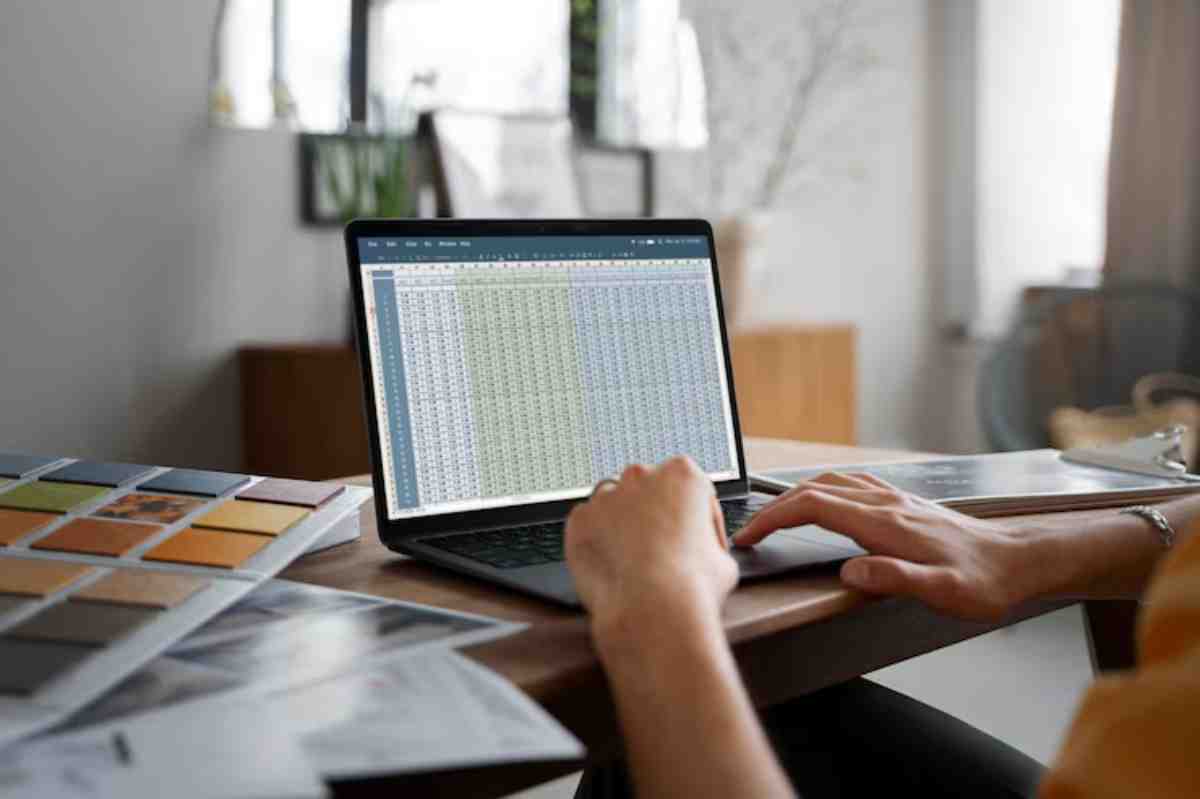
Budgeting isn’t just about money — it’s about reducing stress, building alignment, and feeling like you’re in control of your life, not just reacting to it.
Setting up a shared family budget on Google Sheets might seem simple, but its impact can be huge. You gain visibility. You create structure. You open the door to conversations that matter — about priorities, goals, and dreams.
And perhaps most importantly, you move your family from financial guesswork to confident, collaborative planning.
So go ahead — open that sheet, create those rows, and invite your partner in. The sooner you start, the stronger your financial foundation will become.


